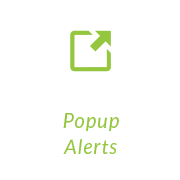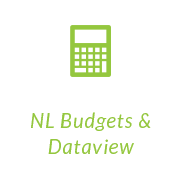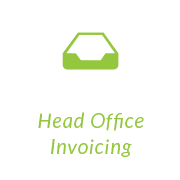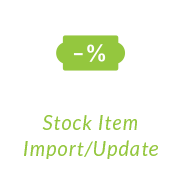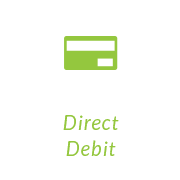STOCK ITEM IMPORT UPDATE
STOCK ITEM IMPORT UPDATE
Stock Item Import Update
Stock Import Overview
When preparing a Sage 200 installation, it is possible to migrate/import details such a stock items from existing systems. The import allows the user to update the stock record with various static fields. This new stock import update allows the existing stock items to be updated with the standard cost field.
Operation
On launching the Stock Item Update Import routine from the S200 menu, the following form will be displayed.
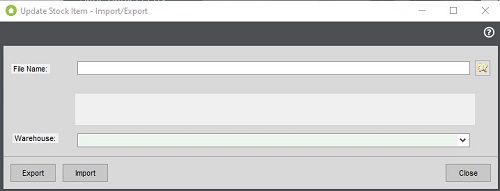
Import/Update Stock Item Values
Select a file to import by clicking the open file button to the right of the white text box. This will open a standard MS Windows file selection dialog from which a file may be selected.
Clicking the Import button will offer a confirmation dialog, and on selecting the OK button, search category values will be imported.
If a record contains an error, such as an invalid stock item code, then a message will be displayed with a description of the error. The error will also be logged in a log file in the same folder as the import file (with the same name appended with a suffix of “.log”.
The ‘Export’ button will offer a confirmation dialog (if the file already exists). All stock items will be exported to the CSV file.
Once the import has finished. The total number of errors will be displayed. The user may amend the file and re-import. If no errors are found in the file then the total number of stock items which have been updated will be shown.
Log File
The log file may be viewed after the import (e.g. in note pad). The log file is created for any errors found when importing the CSV file. The product code is shown (followed by the field and value) and the message from the sage 200 object.
For further information on this and other Roundhouse Add-ons for Sage 200, please contact Roundhouse.